Dr.Fone - WhatsApp Transfer
Handle Your WhatsApp Chats, Easily & Flexibly
Why Choose Dr.Fone - WhatsApp Transfer?
When you get a new device, no matter it is an iPhone or Android phone, and transfer your WhatsApp account to it, your old conversations don't automatically come along with your account. Thankfully, WhatsApp transfer, backup & restore are made simple with Dr.Fone now. It can help you transfer WhatsApp messages from iPhone/iPad/Android to iPhone/iPad/Android directly, backup WhatsApp to PC in 1 click, and restore WhatsApp backup to new iPhone or Android.
WhatsApp Transfer
Transfer WhatsApp History Effortlessly
No matter you have more than one device or just want to change your old device with a new one, you can use this program to selectively transfer your WhatsApp chat history between your iPhone and iPad. In case of phone switch (from iPhone to Android, or from Android to iPhone), it also can help to transfer WhatsApp conversations from iPhone/iPad to Android, or from Android to new iPhone/iPad. Any item you want, including attachments.

You can also directly transfer the WhatsApp data from an iPhone to another iOS or Android device. To transfer WhatsApp to new phone with a single click, simply use Dr.Fone in the following manner.
- Launch the Dr.Fone toolkit and go to the "WhatsApp Transfer" module.
- From the left panel, go to WhatsApp column and select "Transfer WhatsApp Messages".
- Connect both the devices to the system. To initiate the process, click on the "Transfer" button.
- Agree to the warning messages as it will delete the existing WhatsApp data on the target device.
- The WhatsApp transfer process will be started.
- Later, go to your Android device, launch WhatsApp, and restore the backup.
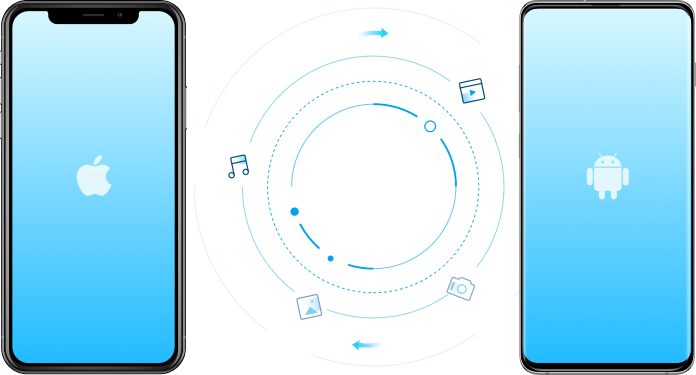
WhatsApp Business Transfer 
Transfer WhatsApp Business Chats in a Simple Way
Never need to worry about any important WhatsApp Business chat history loss when you want to change your phone to another one. Using Dr.Fone WhatsApp Business Transfer, it is easy to switch your history chats with attached media between iOS and iOS, Android and Android, or iOS and Android. Everything will be safely transferred.

To transfer WhatsApp Business to a new phone in ease, simply use Dr.Fone in the following manner.
- Launch the Dr.Fone toolkit and go to the "WhatsApp Transfer" module
- From the left panel, go to the WhatsApp Business column and select "Transfer WhatsApp Business Messages".
- Connect both the devices to the system. To initiate the process, click on the "Transfer" button.
- Agree to the warning messages as it will delete the existing WhatsApp Business data on the target device.
- The WhatsApp Business transfer process will be started.
- Then follow and complete the steps of the prompt message.
- A few minutes later, it will finish.
Learn More about WhatsApp Business Transfer >>>
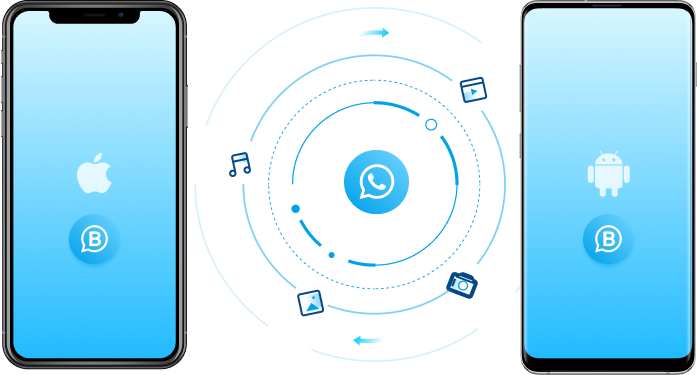
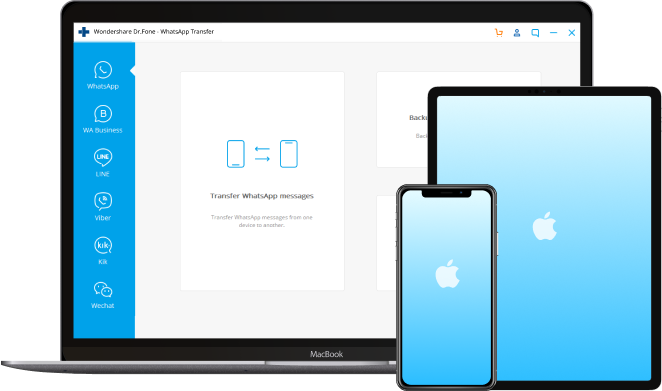
WhatsApp Backup & Restore/WhatsApp Business Backup &Restore
Backup WhatsApp/WhatsApp Business history & Restore to iOS/Android
It makes the backup of your WhatsApp history and WhatsApp Business history much easier than ever. Connecting your iPhone/iPad and performing one click, the backup works by itself. Besides, you can preview and check any item you want and export it to your computer as a PDF or HTML file for reading or printing. What's more, you can delete them from your computer if you don't want to keep them, and you can restore the WhatsApp backup or WhatsApp Business to your iPhone/iPad or Android devices when there is such a need. It can be done within one click.
Dr.Fone provides an excellent solution to backup iPhone WhatsApp chat history, videos, photos and any other file attachments, and we can restore it to iPhone/Android later.
- To start with, launch Dr.Fone - WhatsApp Transfer and select Backup WhatsApp Messsages.
- Connect your iPhone to computer and trust the computer. To backup your iPhone WhatsApp chats, click on the “Backup” button.
- As soon as the application will complete the process, you will be notified. From here, you can choose to view the backup.
Backup Other Social Apps
Backup LINE/Kik/Viber/WeChat on iOS
Dr.Fone enables you to backup all your LINE/Kik/Viber/WeChat chat history, including personal chats and group chats, text, voice and video chat history; images and stickers, etc. You can preview the LINE/Kik/Viber/WeChat backup file and restore chat history or even selectively export any item to the computer.
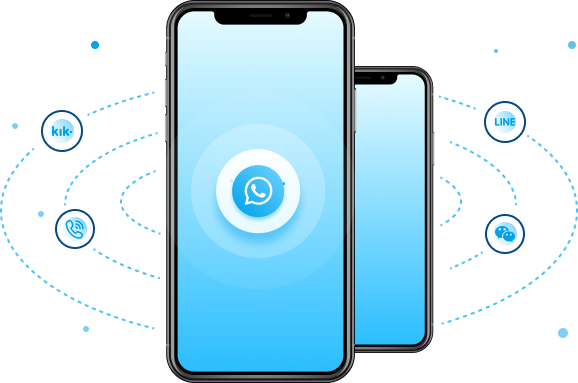
WhatsApp Transfer is Not Enough? Try Phone Transfer!
Only transfer your social apps to a new phone still can't fit your needs? Here, we recommend Phone Transfer for you to transfer more phone data which can help you transfer up to 15 file types without any data loss.

*Call log is not supported anymore on iOS 13. App data is not supported for devices running on Android 9.0 or above.
Loved by Over 50 Million Customers


How to Transfer WhatsApp Chats Between Devices?
WhatsApp has official solutions to transfer WhatsApp chats using iCloud and Google Drive. But such WhatsApp transfer is limited to the same Android or iOS system. Dr.Fone - WhatsApp Transfer can transfer WhatsApp history between iOS and Android.
Transfer WhatsApp history with Dr.Fone
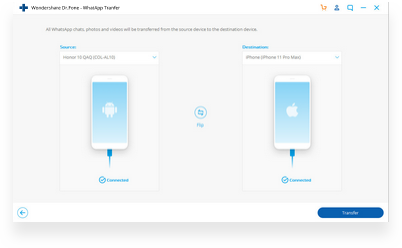
Step 1: Connect your devices.
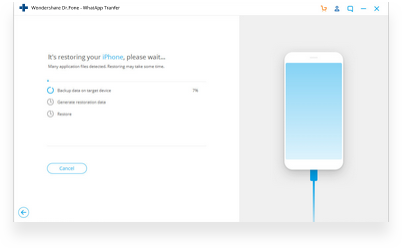
Step 2: Start WhatsApp transfer.
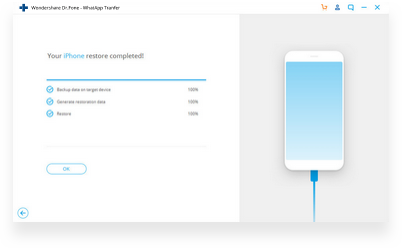
Step 3: Transfer WhatsApp successfully.
Transfer WhatsApp history with official solutions
If you want, you can just take a backup of your WhatsApp chats on iCloud and later restore it to your new iPhone. Though, both the devices should be linked to the same iCloud account.
- Firstly, launch the app and go to WhatsApp Settings > Chat Settings > Chat Backup.
- To take an immediate backup, tap on "Backup Now" button.
- Wait for a while as WhatsApp will take a backup of your data.
- While setting up WhatsApp on the device, you can restore the backup.
- Tap on the "Restore Chat History" option while setting up WhatsApp.
- Wait for a while as WhatsApp will extract data from the previous backup.
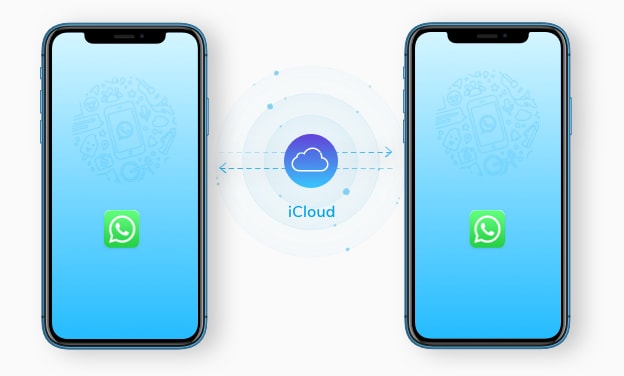
Accessing the local backup on iPhone is not feasible. Therefore, we need to use third-party tools to achieve this. The technique can be implemented to learn how to transfer WhatsApp messages from iPhone to Android.
- Connect your iPhone to the system and launch an updated version of iTunes.
- Select your device and go to its Summary tab. Click on the "Backup Now" button.
- Make sure you are taking a local backup on "this computer" instead of iCloud.
- Use an iCloud Backup Extractor to access the WhatsApp backup file.
- Transfer the WhatsApp backup file to the target Android device.
- Install the WazzapMigrator app on the target device.
- Launch it and select the iPhone backup to restore it to your new Android.
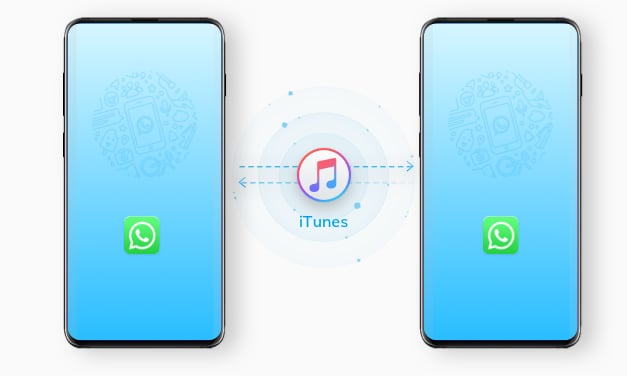
In this technique, you have to first take a backup of WhatsApp chats on your old device. Later, while setting up a new device, you can restore the backup. Therefore, both of the devices should be linked to the same Google account.
- Launch WhatsApp and go to its Settings > Chats > Chat Backup.
- Tap on the "Backup" button to initiate the process.
- Launch WhatsApp on the target device and initiate the setup.
- The app will automatically detect the backup file.
- Tap on the "Restore" button and the backup will automatically be recovered.
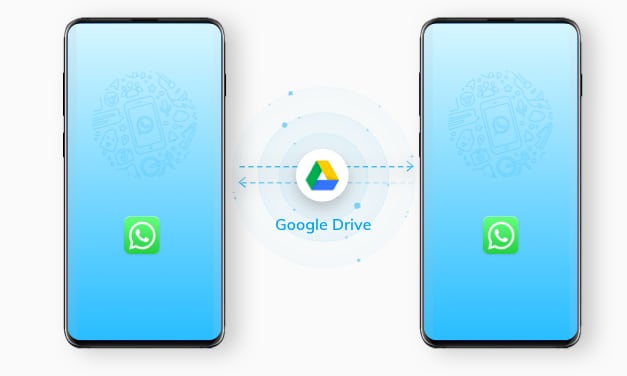
WhatsApp Transfer, Backup & Restore
 Secure download. Trusted by 153+ million users.
Secure download. Trusted by 153+ million users.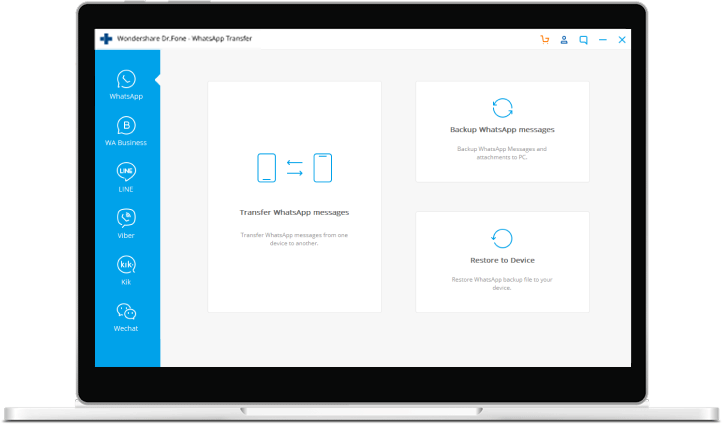
Tech Specs
CPU
1GHz (32 bit or 64 bit)
RAM
256 MB or more of RAM (1024MB Recommended)
Hard Disk Space
200 MB and above free space
iOS & Android
iOS 14, iOS 13, iOS 12/12.3, iOS 11, iOS 10.3, iOS 10, iOS 9 and former
Android 2.0 to 11
Computer OS
Windows: Win 11/10/8.1/8/7
Mac: 11 (macOS Big Sur), 10.15 (macOS Catalina), 10.14 (macOS Mojave), Mac OS X 10.13 (High Sierra), 10.12(macOS Sierra), 10.11(El Capitan), 10.10 (Yosemite), 10.9 (Mavericks), or 10.8
FAQs for WhatsApp Transfer, Backup & Restore
After we've taken a comprehensive or a selective backup of iPhone WhatsApp data, we can restore iPhone WhatsApp data to the new iOS/Android devices. Since the application provides a preview of the data, you can perform a selective restore as well.
- Launch Dr.Fone and select Restore WhatsApp Messages to iOS Device or Restore WhatsApp Messages to Android device.
- A list of all the backup files will be provided. Select the file and have a preview of the data. From here, you can choose the conversations you wish to restore.
- Once the restore is completed, you will be notified. To access the data, launch WhatsApp and just restore the backup to the target phone.
Although WhatsApp itself supports the restoration of Google Drive and local backup to a new Android device. The 2 steps of backing up WhatsApp and then restoring are time-consuming for most users. In addition, there are limited space and validation period for WhatsApp storage on Google Drive. How about using a PC tool to transfer WhatsApp from Android to Android directly?
- Startup Dr.Fone from your computer, and select the "WhatsApp Transfer" option.
- Connect your Android devices to the computer.
- Select "WhatsApp" and click on "Transfer WhatsApp messages".
- In the new interface, click "Transfer". All WhatsApp chats will be on the new Android in a while.
The WhatsApp chat app is popular not only on Android but also on iPhone. How to get WhatsApp chat history to a new iPhone from old Android? The natural incompatibility between the two systems used to make WhatsApp chat transfer so hard. But now, we've got Dr.Fone - WhatsApp Transfer, which supports smooth WhatsApp transfer from Android to iPhone. Here is how to do it.
- On your PC, install Dr.Fone and select "WhatsApp Transfer" from the main menu.
- Use the right cables to connect your Android and iOS to the PC.
- Select "WhatsApp" from the left bar, and then choose "Transfer WhatsApp messages".
- Confirm the positions of the source and destination devices, and click "Transfer".
Most people transfer WhatsApp chats between iPhones by iCloud or iTunes backup and restore. iCloud has only 5 GB free space and cannot backup large volume of WhatsApp chats or media, and iTunes restores all the other unwanted data together with WhatsApp chats. We are calling for a better WhatsApp transfer solution. Let's now try Dr.Fone - WhatsApp Transfer.
- First of all, get the Dr.Fone tool downloaded on your computer.
- Start Dr.Fone, connect both iPhones to the computer, and select "WhatsApp Transfer".
- Upon the startup, select "WhatsApp" > "Transfer WhatsApp messages".
- In the screen that displays the iPhones, click "Transfer".
Attracted by new Android features and want to switch from iPhone to Android? WhatsApp should not be a blocking factor. Worrying about how to transfer old WhatsApp messages from iPhone to Android? With Dr.Fone - WhatsApp Transfer, you can not only directly transfer WhatsApp chats from iPhone to Android, but also restore WhatsApp backup from iTunes to Android.
- Download, install and open up the Dr.Fone tool.
- Select "WhatsApp Transfer" among other functions, and connect both devices to the PC.
- Click on "WhatsApp" from the left bar and choose "Transfer WhatsApp messages".
- If you have WhatsApp chats backed up in iTunes, you can also choose "Restore WhatsApp messages to Android device".
WhatsApp Tips & Tricks
- Backup WhatsApp Messages Online on Android and iPhone
- How to Backup WhatsApp Messages to iPhone X/8/7/6S/6 (Plus)
- How to Restore WhatsApp Backup on iPhone and Android devices
- How to Recover Deleted WhatsApp Images/Pictures
- How to Backup or Export WhatsApp Messages from iPhone
- How to Retrieve WhatsApp Messages on iPhone
- Read WhatsApp Conversations on your Computer
- 6 Ways to Backup WhatsApp Messages
- Top 10 Free WhatsApp Recovery Software
Our Customers Are Also Downloading

Dr.Fone - Data Recovery (iOS)
Recover lost or deleted contacts, messages, photos, notes, etc. from iPhone, iPad, and iPod touch.

Dr.Fone - Phone Backup (iOS)
Backup and restore any item on/to a device, and export what you want from the backup to your computer.

Dr.Fone - Phone Manager (iOS)
Transfer contacts, SMS, photos, music, video, and more between your iOS devices and computers.

