Dr.Fone - Phone Transfer
1-Click to Copy One Phone to Another, Easy and Fast
Why Choose Dr.Fone - Phone Transfer?
With this phone transfer tool, you can transfer all types of data like contacts, messages, photos, music, calendar, etc. from phone to phone seamlessly.
Widest Range of Devices
Transfer Content Between All iOS/Android Devices
This phone transfer program works perfectly for more than 8000 smartphones and tablets, including Apple, Samsung, HUAWEI, OPPO, Sony, HTC, Google, LG, Motorola, ZTE, and more. No matter your device is provided by AT&T, Verizon, Sprint, or T-Mobile, or unlocked. Devices running the latest iOS and Android systems are also supported.

iOS 14

Android 11
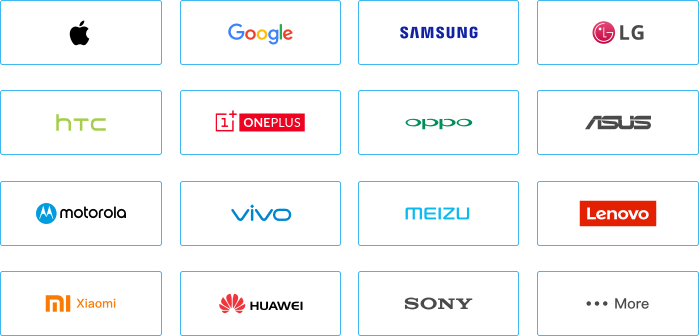
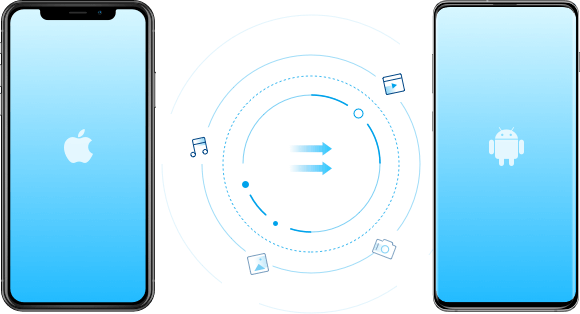
Widest Range of File Types
Support Lots of Data Types for Different Smartphones

*Call log is not supported anymore on iOS 13. App data is not supported for devices running on Android 9.0 or above.
Easiest Phone Transfer
1 Click to Transfer Content to New Phone
With this phone transfer tool, you only need to select the file types and start to transfer various types of data to your new phone at one single click. It is a simple click-through process, and even kids can operate easily.

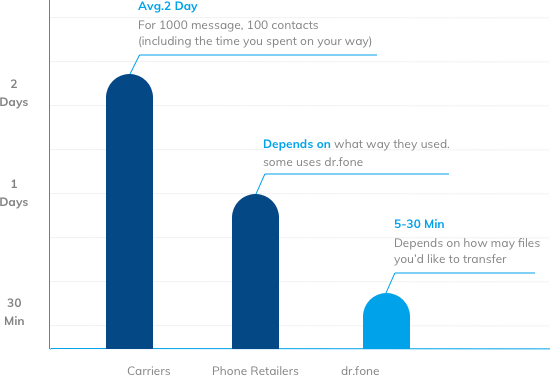
Fastest Phone Transfer
High Speed to Transfer Data to Another Phone
You can switch the phone to another within less than 3 minutes, time of a cup of coffee.

See why Dr.Fone is a better option for a phone transfer
| Dr.Fone - Phone Transfer | Samsung Smart Switch | Move to iOS | |
|---|---|---|---|
| Device Compatibility | Compatible with 8000+ iOS and Android devices. Transfer all types of data between any two devices, be they Android or iOS. | Transfer data only to Samsung devices from other devices. | Transfer data only to iOS devices from other devices. |
| File Types | Supports a maximum of 15 file types for the phone to phone transfer. | Supports a maximum of 15 file types to transfer to Samsung. | Supports only 7 file types. |
| Transfer Speed | Within 3 minutes | About 5 minutes | 5 minutes or longer |
| Easiness | Easy | Medium | Complex |
| Transfer Method | USB transfer | USB transfer, cloud transfer | Wi-Fi transfer |
Just Want to Transfer Social Apps? Try WhatsApp Transfer!
Have another phone but just want to retain the important history of your WhatsApp, WhatsApp Busines, Line, Viber, Kik or Wechat? Dr.Fone - WhatsApp Transfer will help you at ease. Every data of your social app will be transferred to new phone in one-click.
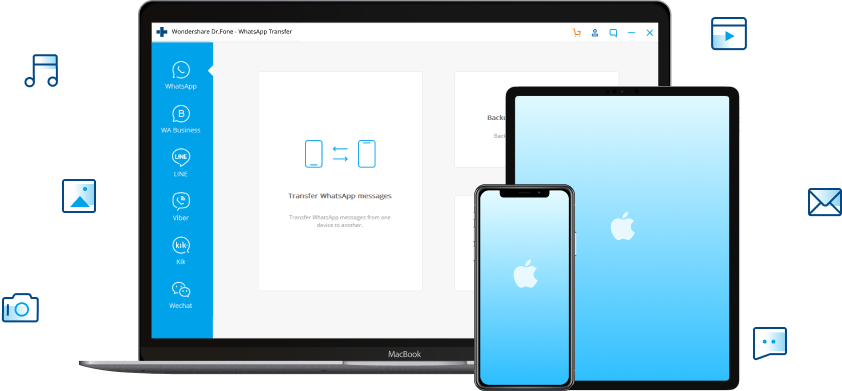
Loved by Over 50 Million Customers


How to Transfer from Phone to Phone?
Anybody can operate the phone transfer tool without any hassle. Just get the tool downloaded, connect the devices, and all will be done within minutes.
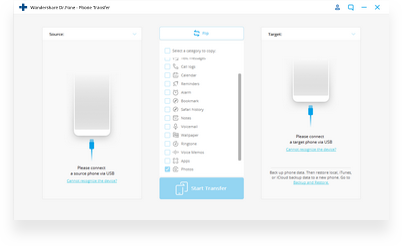
Step 1: Connect your devices.
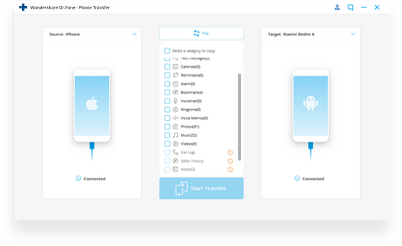
Step 2: Select file types.
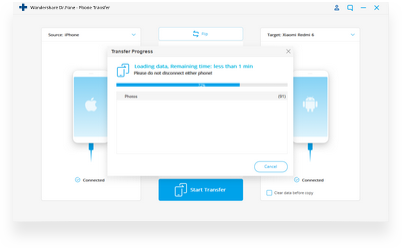
Step 3: Start data transfer.
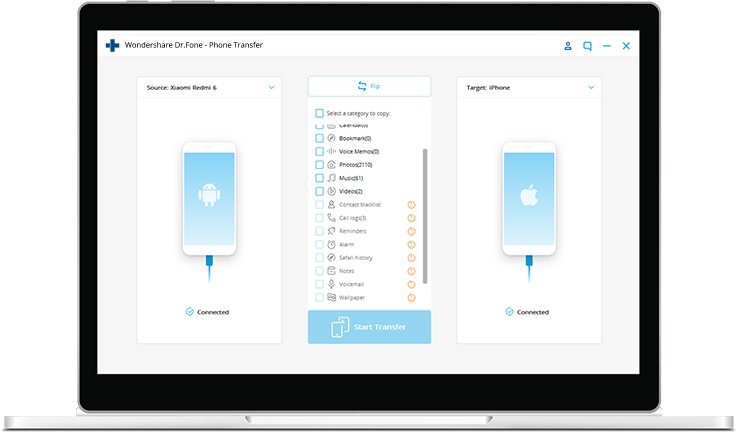
Tech Specs
CPU
1GHz (32 bit or 64 bit)
RAM
256 MB or more of RAM (1024MB Recommended)
Hard Disk Space
200 MB and above free space
iOS & Android
iOS 14, iOS 13, iOS 12/12.3, iOS 11, iOS 10.3, iOS 10, iOS 9 and former
Android 2.0 to 11
Computer OS
Windows: Win 11/10/8.1/8/7/Vista/XP
Mac: 11 (macOS Big Sur), 10.15 (macOS Catalina), 10.14 (macOS Mojave), Mac OS X 10.13 (High Sierra), 10.12(macOS Sierra), 10.11(El Capitan), 10.10 (Yosemite), 10.9 (Mavericks), or 10.8
Phone Transfer FAQs
It depends on your source phone and target phone. If both the phones are Android, it's easy to transfer Apps to the new phone. Dr.Fone - Phone Transfer is the easiest tool to help you transfer Apps along with other file types from Android to Android in 1 click. Just Launch Dr.Fone on your computer and connect both the phones, select the file types, and click on Start Transfer. Everything else is automatic.
If both your devices are iPhone, when you use the same Apple ID to set up your iPhone and select Restore from iCloud backup, all Apps and other files will be restored to the new iPhone.
If you have both iPhone and Android, there is no solution to transfer Apps between them. You need to download the Apps on the new phone manually.
No, Samsung Smart Switch does not support to transfer WhatsApp messages.
To transfer WhatsApp messages from phone to phone, the easiest solution is Dr.Fone - WhatsApp Transfer. It supports to back up and transfer WhatsApp chats between all iOS and Android devices. To transfer WhatsApp chats:
- Launch Dr.Fone and select WhatsApp Transfer. Connect both phones to the computer.
- Click Transfer to start to transfer WhatsApp messages.
To transfer text messages from Android to Android,
- Launch Dr.Fone on your computer and select Phone Transfer.
- Connect both Android phones to the computer using USB cables.
- Select Text Messages and click Start Transfer.
- All text messages will be transferred to the new Android phone in just minutes.
Check the complete walkthrough guide to transfer SMS from android to another:
Here is how to transfer data from Android to iPhone using Move to iOS.
- On your Android phone, download Move to iOS App from Google Play and open Move to iOS.
- Set up your new iPhone until you see the "App&Data" screen. If the iPhone is not a new one, you'll need to factory reset it and set it up again.
- Tap "Move Data from Android" option.
- Tap "Continue" on both your Android phone and iPhone.
- You will see a digital code on your iPhone screen. Enter the code on your Android phone.
- Then the iPhone and the Android phone will be connected over Wi-Fi. Select the data types you want to move to iOS.
- Then the selected data will be transferred to the iPhone
The supported data includes contacts, message history, camera photos and videos, web bookmarks, mail accounts, and calendars.
Move to iOS App only transfer data from Android to iPhone before setup. To move data after the iPhone setup, Dr.Fone - Phone Transfer is the best option for you. To transfer data:
- Open Dr.Fone and connect both Android and iPhone to the computer.
- fone will display both phones. Make sure the Android phone is the source and iPhone the target phone. If not, click the Flip icon.
- Select the file types you would like to transfer and click Start Transfer.
- The selected files will be transferred to the iPhone.
Phone Transfer Tips & Tricks
- 4 Ways to Transfer Contacts from Android to iPhone
- 4 Ways to Transfer Contacts from iPhone to iPhone Quickly
- Easy Way to Know: Transfer Music from Android to iPhone
- 4 Ways to Transfer Contacts from iPhone to Samsung Quickly
- Transfer WhatsApp Messages from iPhone to Android
- How to Transfer Contacts from Phone to Phone
- Transfer Data from Android to iPhone X/8/7/6S/6
- Top 9 Phone Transfer Software
- How to Transfer Data from Samsung to LG
Our Customers Are Also Downloading

Dr.Fone - Data Recovery (iOS)
Recover lost or deleted contacts, messages, photos, notes, etc. from iPhone, iPad and iPod touch.

Dr.Fone - Phone Backup (iOS)
Backup and restore any item on/to a device, and export what you want from the backup to your computer.

Dr.Fone - Phone Manager (iOS)
Transfer contacts, SMS, photos, music, video, and more between your iOS devices and computers.
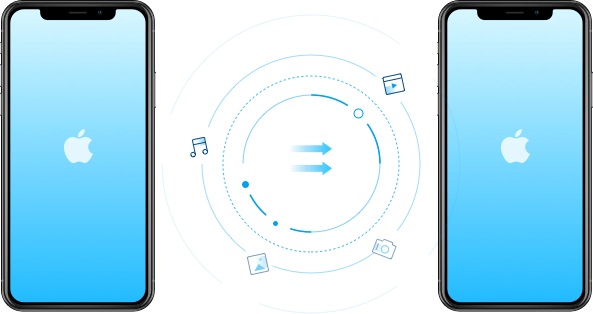

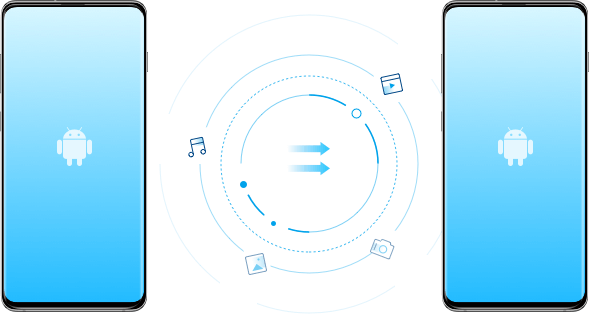
 Secure download. Trusted by 153+ million users.
Secure download. Trusted by 153+ million users.
