Dr.Fone - Phone Manager (iOS)
Your Smart iPhone Transfer and Managing Solution
Why Choose Dr.Fone - Phone Manager (iOS)?
Dr.Fone makes iPhone transfer between iOS devices, Windows/Mac computer, iTunes easy, and smooth. Now you can transfer photos, videos, music, contacts, SMS, documents, etc. one by one, or in bulk. Most importantly, you can get rid of iTunes completely. No need to install iTunes at all.
Treasure Every Moment in Your Life
Our smartphone has become our go-to camera. As more and more photos eating up the iPhone storage, it's convenient to have an easy-to-use iPhone transfer solution. Dr.Fone - Phone Manager (iOS) helps to manage and transfer iPhone photos, including Live Photos, Selfies, and Albums.
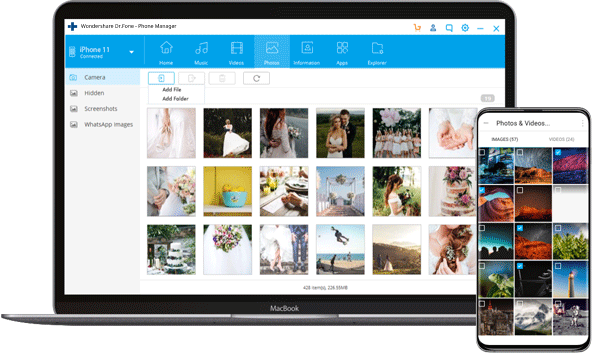

Transfer
Transfer photos between iPhones, iPad, and computers with ease.

Manage
Add and delete photos on your iPhone, iPad, add photos to an album, and more.

Delete
Delete one photo or photos in bulk easily. Preview every photo before deleting it.

Convert
Convert HEIC photos to JPG if the target device/PC doesn't support HEIC.
Seamless Entertainment with All Your Media Around
Dr.Fone - Phone Manager (iOS) breaks the iTunes restrictions and makes music transfer on iPhone easy like never before. Now, you can transfer music, ringtones, playlists, audiobooks, etc. between iOS devices and computers without limitations. It also enables you to edit and manage your playlist without iTunes.
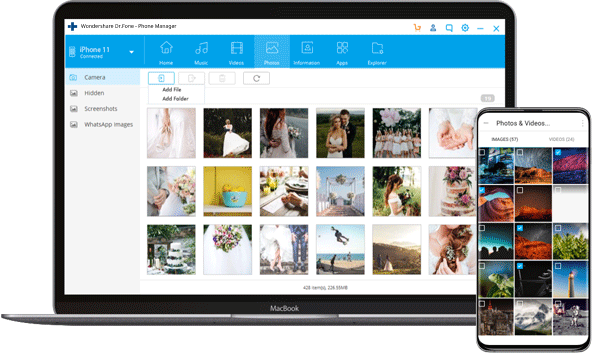

Transfer Media between iOS and iTunes
Sync songs between iPhone/iPad/iPod touch and iTunes. No limitations.

Transfer Media between iOS and Computer
Transfer songs between Windows/Mac computer and iPhone/iPad/iPod touch.

Transfer All File Types
Music, Ringtones, Playlist, Audiobooks, Music Videos, Podcasts, iTunes U, TV Shows, and more.
Best Alternative to iTunes
iTunes is cumbersome. Dr.Fone - Phone Manager (iOS) frees you from iTunes and helps you to manage files on your iPhone. Unlike any other iTunes alternatives, it doesn't need you to install iTunes on your computer at all.

Loved by Over 50 Million Customers


More Features to Expect

Manage Contacts/SMS
Transfer contacts & SMS between iPhone and computer more safely and simply. Add, delete, edit, and merge your iPhone contacts in 1 click.

iPhone File Explorer
The powerful file explorer enables you to get access to every corner of your iPhone storage. So you can browse all files and folders on it.

Make Ringtones
Intercept any part of your favorite song and turns it into the ringtone of your iPhone.

Rebuild iTunes Library
Sync the media files from iPhone/iPad/iPod touch to iTunes to rebuild your iTunes Library.

Convert Media Files
It helps to convert the media files to a compatible format when transferring to the target device.

App Management
Back up and export your apps (iOS 9.0 and later). It also enables you to install and uninstall multiple apps with one click.
Tech Specs
CPU
1GHz (32 bit or 64 bit)
RAM
256 MB or more of RAM (1024MB Recommended)
Hard Disk Space
200 MB and above free space
iOS
iOS 14/14.6, iOS 13, iOS 12/12.3, iOS 11, iOS 10.3, iOS 10, iOS 9 and former
Computer OS
Windows: Win 11/10/8.1/8/7
Mac: 10.15 (macOS Catalina), 10.14 (macOS Mojave), Mac OS X 10.13 (High Sierra), 10.12(macOS Sierra), 10.11(El Capitan), 10.10 (Yosemite), 10.9 (Mavericks), or 10.8
Note: For 10.15 (macOS Catalina) and later, it temporarily does not support transferring medial files from the phone to Mac.
iPhone Data Transfer FAQs
To transfer photos from iPhone to Windows 10 PC using Photo App, just follow the steps below.
- Connect your iPhone to Windows 10 PC using a USB cable.
- Launch the Photo App from the Start menu or Taskbar on Windows 10.
- Click the Import icon on the top-right corner of the Photo App.
- All photos on your iPhone will be selected by default. Click on the photos you don't want to import.
- Then click Continue. The Photo App will start to get the photos off your iPhone on Windows 10.
To transfer photos from iPhone to PC using iTunes, just follow the steps below.
- Install the latest version of iTunes on your computer.
- Launch Dr.Fone and connect your iPhone to the computer.
- Click on the Device icon on the left-top corner in iTunes.
- On the left sidebar on iTunes, click Photos.
- Check the box before Sync Photos. Then choose which photo album you want to sync.
- Then click Apply to start to sync the photos from iPhone to PC using iTunes.
To transfer music to iPhone without using iTunes, follow the step-by-step guide here.
- Launch Dr.Fone on your computer and select the Phone Manager.
- Connect your iPhone to the computer using a lightning cable.
- Click Transfer iTunes Media to Device to transfer music from iTunes library to iPhone.
- To transfer music on local storage on the computer, click the Music tab on the Transfer window.
- Select the music file and click Export to iPhone to transfer them to your iPhone.
We can use the Photo App on Macbook to import photos from iPhone easily. To do that:
- Connect your iPhone to Macbook and then open Photos(iPhoto) App on your computer.
- Click the Import icon on the top.
- Select the photos you'd like to import and click Import xx Selected.
Besides this, we can also use tools like AirDrop, Transmore, and Dr.Fone - Phone Manager (iOS) to transfer photos from iPhone to Macbook.
iPhone Transfer Tips & Tricks
- 4 Easy Ways to Sync iPhone Contacts to Gmail
- Transfer Photos from PC to iPhone with/without iTunes
- 3 Ways to Transfer Videos from PC to iPhone Easily
- Best Ways to Transfer Files to iPad from PC or Laptop
- How to Transfer Music from iTunes to iPhone X
- 5 Solutions To Transfer Videos from iPhone to PC/Mac
- 4 Ways to Transfer Photos from iPhone to Windows 10/8/7
- Simplest Solution to Transfer Music from iPhone to iTunes
- 3 Ways to Import Photos from iPhone to Windows 10 Quickly
- How to Transfer MP3 to iPod with or without iTunes
- Top 10 iPhone Transfer Software You Should Know
- Top 5 iPhone File Explorers to Browse iPhone Files
Our Customers Are Also Downloading

Dr.Fone - Data Recovery (iOS)
Recover lost or deleted contacts, messages, photos, notes, etc. from iPhone, iPad and iPod touch.

Dr.Fone - Phone Backup (iOS)
Backup and restore any item on/to a device, and export what you want from the backup to your computer.

Dr.Fone - System Repair (iOS)
Fix with various iOS system issues like recovery mode, white Apple logo, black screen, looping on start, etc.

