Dr.Fone - Data Recovery (iPhone Data Recovery)
The world's 1st iPhone data recovery software
Dr.Fone - Data Recovery (iOS)
The world's 1st iPhone data recovery software
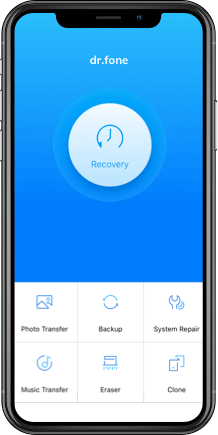
Why Choose Dr.Fone - Data Recovery (iOS)?
Dr.Fone is the first one who provides iPhone data recovery for personal use in the world. At Wondershare, we lead our industry in technology development with more than 8 years of experience in iPhone data recovery and more than 15 years of experience in data recovery. Each year, Dr.Fone is the first product that fully supports the new iOS version and the latest iCloud backup.
Recover iPhone Data
No Matter What You Lost
With the leading data recovery technology, Dr.Fone enables you to recover data like contacts, messages, photo thumbnails, and more, in the most efficient and straightforward manner. Every piece of the data you lost will find their way back to you.
From devices: Contacts, Messages & Attachments, Call history, Notes & Attachments, Calendar, Reminder, Safari's bookmark
From iTunes/iCloud backups: Photos, Video, App's photos, App's video, App's documents,Voice memos, Voicemail
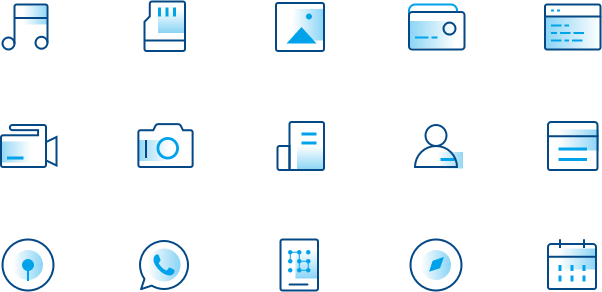

Recover iPhone Data
No Matter How You Lost It
Lost data is not lost. We can recover files from many common scenarios. Also, you can use this iPhone data recovery to scan the deleted or lost data on your iPhone, iPad, or iPod touch, and preview the details before recovery.
Retrieve Data
from All iOS Devices
No matter you're using the latest iPhone XS, iPad Air 2, or the old iPhone 4, Dr.Fone is fully compatible with all models of iPhone, iPad, and iPod touch. Also, with the best technical ability, Dr.Fone is always the first one to fully support the latest iOS system and iCloud backup.
Compatible with

Fully support

Loved by Over 50 Million Customers


How to Recover iPhone Data?
Deleted data isn't erased completely at first. They still exist in your phone storage. With a professional iPhone data recovery software like Dr.Fone, you still have a large chance to bring them back. Sooner you act, better are the recovery results.

Recovery Mode
As the personal data recovery industry leader, Dr.Fone provides 3 iPhone data recovery modes to ensure the highest iPhone data recovery rate. It not only recovers data from iPhone/iPad directly but is also able to extract data from iCloud and iTunes backup files selectively.
Recover from iOS Device
Connect your iPhone or iPad to the computer and recover the deleted/lost data from the device without backup.
Recover from iTunes Backup File
Scan and extract the content of the iTunes backup. Export or restore them selectively.
Recover from iCloud Backup File
Download and extract data from iCloud backup. Restore selected iCloud content to the device.
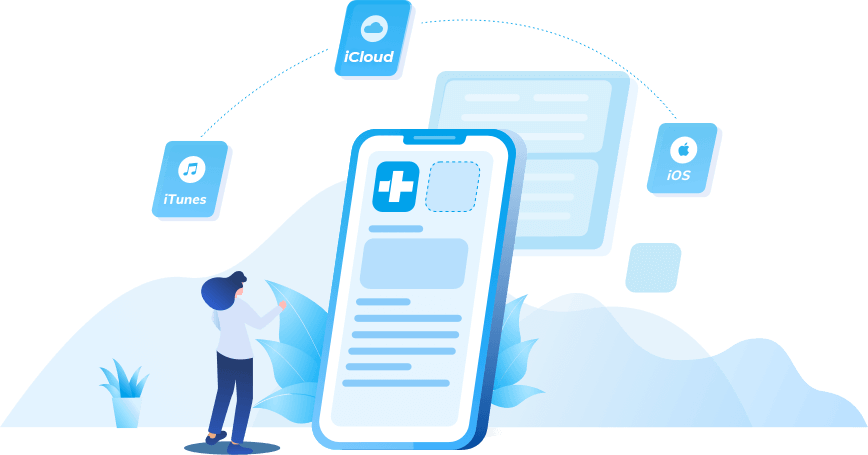
3 Steps to Get Back Everything
iPhone data recovery sounds like a high-skilled task for most common iOS users. Now, Dr.Fone has made the task manageable for everyone. Bringing back your precious data has never been so easy.
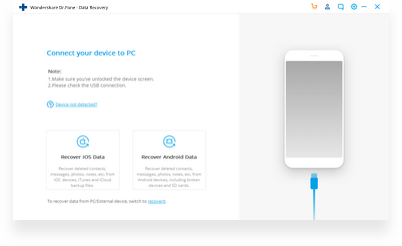
Step 1: Launch Dr.Fone and connect your iPhone.
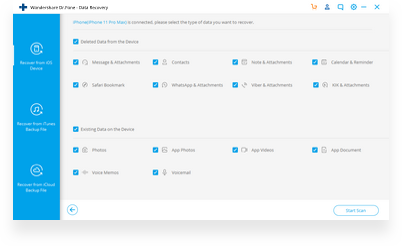
Step 2: Select file types and start to scan the iPhone.
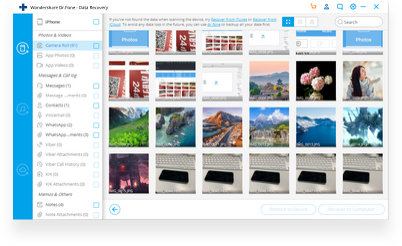
Step 3: Preview the data and recover them successfully.
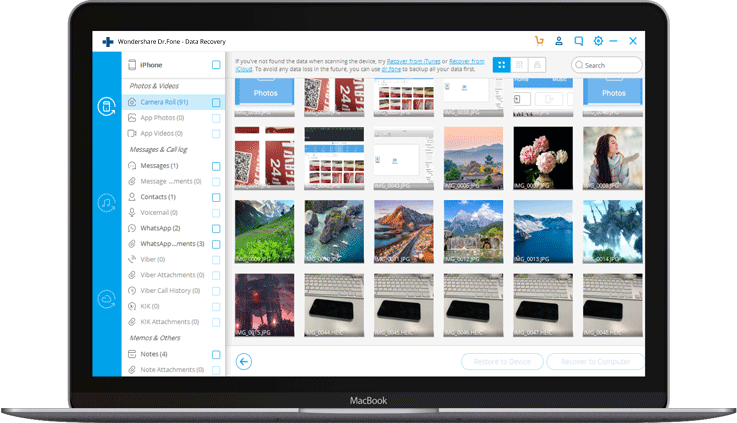
More Features to Expect
Selective Recovery
Select any item you want to recover. It's totally up to you
Preview Lost Data
You can preview the results to make sure they're what you want.
Restore to Device
Supports to restore SMS, iMessage, contacts, and notes to an iOS device.
Export to Computer
Save the data you need to the computer for backup or print.
Tech Specs
CPU
1GHz (32 bit or 64 bit)
RAM
256 MB or more of RAM (1024MB Recommended)
Hard Disk Space
200 MB and above free space
iOS
iOS 14, iOS 13, 12/12.3, iOS 11, iOS 10.3, iOS 10, iOS 9 and former
Computer OS
Windows: Win 10/8.1/8/7/Vista/XP
Mac: 11 (macOS Big Sur), 10.15 (macOS Catalina), 10.14 (macOS Mojave), Mac OS X 10.13 (High Sierra), 10.12(macOS Sierra), 10.11(El Capitan), 10.10 (Yosemite), 10.9 (Mavericks), or 10.8
iPhone Data Recovery FAQs
To recover data from a dead/broken iPhone, you'll need the help of a third-party software like Dr.Fone. Follow the steps below to recover data from a dead iPhone.
Step 1. Launch Dr.Fone and connect your dead iPhone to the computer. Go to the Data Recovery module.Step 2. If the iPhone can be recognized by the computer, use Dr.Fone to scan your iPhone directly. If the phone can't be detected at all, use Dr.Fone to scan your iTunes/iCloud backup file.
Step 3. Preview the data on the dead iPhone and save them to your computer.
Learn more about how to recover data from a dead iPhone.
There are a few aspects we need to look for when choosing the best iPhone data recovery. The first thing we should consider is the supported devices and file types, then the data security and easiness of recovery. We have picked the top 10 iPhone data recovery software for you.
- Dr.Fone - Data Recovery (iOS)
- EaseUS MobiSaver
- iSkySoft iPhone Data Recovery
- iMobie PhoneRescue
- Leawo iOS Data Recovery
- Stellar iPhone Data Recovery
- Free iPhone Data Recovery
- Aiseesoft Fonelab
- Tenorshare iPhone Data Recovery
- Brorsoft iRefone
You can follow the steps below to recover the accidentally deleted, or lost files on iPhone.
Solution 1. Recover lost data from iPhone directly- Launch Dr.Fone and connect your iPhone to the computer.
- Select the file types you want to recover and start to scan the iPhone.
- Preview and recover your files selectively.
- Select "Recover iOS Data" and sign in your iCloud account.
- Download the iCloud backup file.
- Preview the backup content and recover iPhone data selectively.
- Select the iTunes backup and start to scan it.
- Preview the files and recover iPhone data selectively.
iPhone Recovery Tips&Tricks
- 3 Ways to Recover Deleted Text Messages on iPhone
- How to Recover Data from Dropped Broken iPhone
- How to Recover Call History on iPhone
- How to Recover deleted photos from iPhone
- How to Recover iPhone Data Lost after Factory Restore
- How to Recover Deleted Video on iPhone
- How to Retrieve WhatsApp Messages on iPhone
- How to Recover Deleted iPhone Contacts Without Backup
- How to Recover iMessages from iPhone (iPhone XS Included)
- How to Recover Data from Water Damaged iPhone
- The Best Alternative to Fonepaw iPhone Data Recovery
- How to Recover Data from iPhone in Recovery Mode
Our Customers Are Also Downloading

Dr.Fone - System Repair (iOS)
Fix with various iOS system issues like recovery mode, white Apple logo, black screen, looping on start, etc.

Dr.Fone - Phone Backup (iOS)
Backup and restore any item on/to a device, and export what you want from the backup to your computer.

Dr.Fone - Phone Manager (iOS)
Transfer contacts, SMS, photos, music, video, and more between your iOS devices and computers.
 Secure download. Trusted by 153+ million users.
Secure download. Trusted by 153+ million users.
