Dr.Fone - Phone Manager (Android)
Your Smart Android Transfer and Managing Solution
Why Choose Dr.Fone - Phone Manager (Android)?
This Android file transfer and manager makes it simple and fast to transfer between Android and other platforms like Windows computer, Mac, and iTunes. Just transfer photos, videos, music, contacts, messages, documents, etc. all at once or selectively. Most importantly, this tool can manage your Android with your PC, like adding and deleting media data.
Treasure Every Moment in Your Life
Photos represent the beautiful life moments that you cherish so much. But as time passes, photos are the largest factor that consumes Android storage. This Android transfer program just comes to your needs. It allows you to seamlessly transfer photos between Android and PC, manage and sort out Android photos on PC.
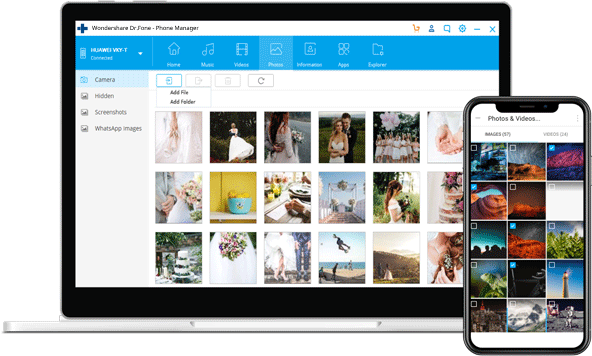

Transfer
Transfer pictures from computer to Android, or Android to a computer.

Manage
Sort out photos in different albums. Add, rename, delete photo albums.

Delete
Delete unwanted Android photos in batches, or selectively on your PC.

Convert
Convert HEIC photos to JPG without any quality loss during Android photo transfer.
Seamless Entertainment with All Your Media Files
With a computer, Android, iTunes in hand, you may be wondering how to enjoy all the media files seamlessly across these platforms. This Android transfer tool can transfer any media files between your Android device and other platforms like Windows, Mac, and iTunes.
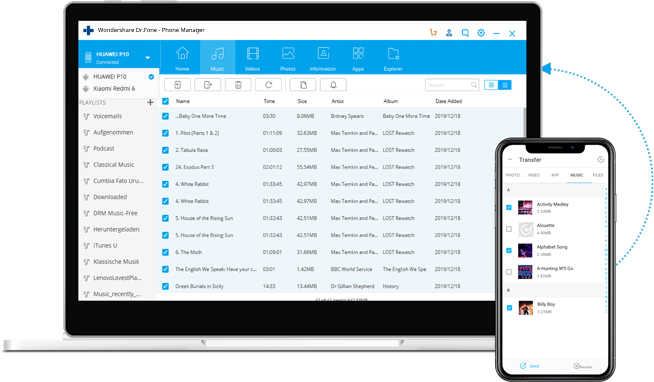

Transfer Media Files between Android and iTunes
This Android data transfer program exports media files from Android to iTunes, and imports from iTunes to Android.

Transfer Media Files between Android and Computer
With this Android transfer tool, you can also transfer media files directly between Android and computer.

Transfer All Media File Types
All media files like music, movies, TV shows, podcasts, audiobooks, playlists, etc. can be transferred.
Best Android File Transfer for PC/Mac
This software supports not only Android transfer for PC but also Android transfer for Mac. Apart from media files, you can export data files like messages, contacts, documents, etc. from Android to PC/Mac, or the other way around.
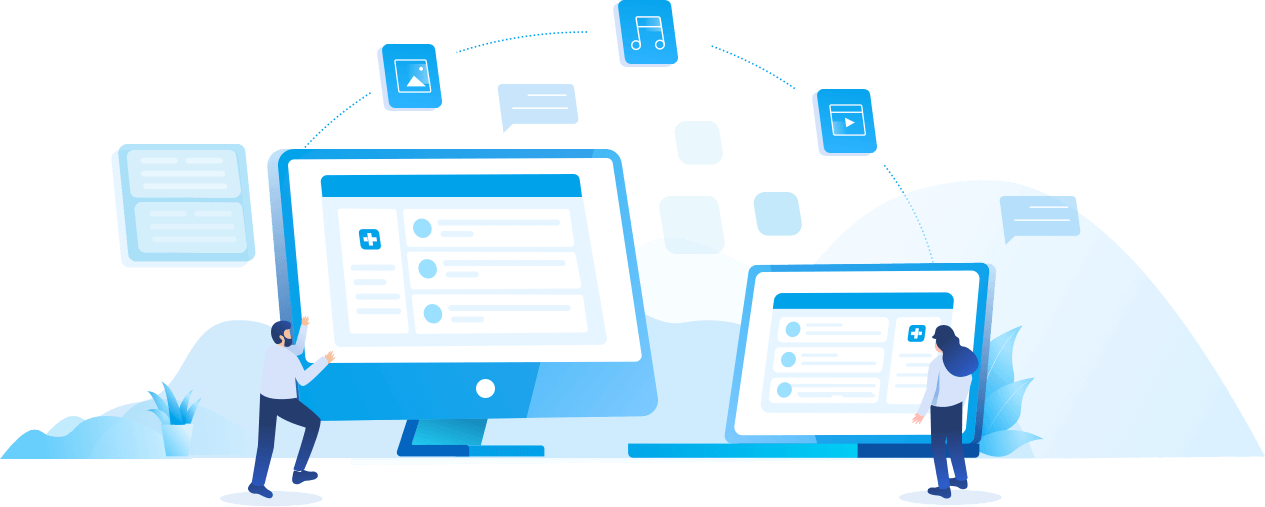
Loved by Over 50 Million Customers


More Features for You

Manage Contacts/SMS
The Android transfer tool allows you to backup contacts and SMS from your Android device to a computer, import contacts from computer/Outlook to Android, as well as add, delete, edit, merge contacts.

Android File Explorer
With this phone transfer tool, you can thoroughly access your Android device under Disk Mode, backup directories from your Android device to a computer, and easily transfer and browse all files and folders on your Android.

Android App Management
The Android data transfer tool can backup your apps from Android to a computer with one click, install and uninstall apps on your Android device in batch, and flexibly remove pre-installed apps or bloatware from your Android device.
Tech Specs
CPU
1GHz (32 bit or 64 bit)
RAM
256 MB or more of RAM (1024MB Recommended)
Hard Disk Space
200 MB and above free space
Android
Android 2.0 to the latest
Computer OS
Windows: Win 11/10/8.1/8/7
Mac:10.15 (macOS Catalina), 10.14 (macOS Mojave), Mac OS X 10.13 (High Sierra), 10.12(macOS Sierra), 10.11(El Capitan), 10.10 (Yosemite), 10.9 (Mavericks), or 10.8
Note: For 10.15 (macOS Catalina) and later, Dr.Fone - Phone Manager (Android) temporarily does not support transferring medial files from phone to Mac.
How to Transfer Android Files?
With the Android file transfer tool, it's just a 3-step process to transfer from Android to computer, or computer to Android. Your info is protected with advanced encryption during the transfer. Nobody but you can access what you've transferred.
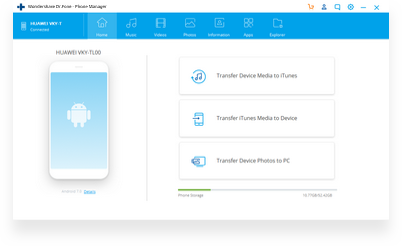
Step 1: Connect your Android device.
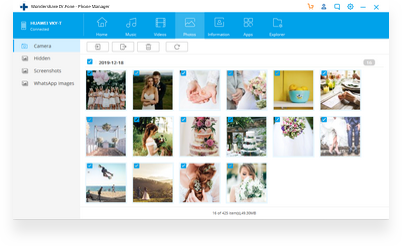
Step 2: Select files for transfer.
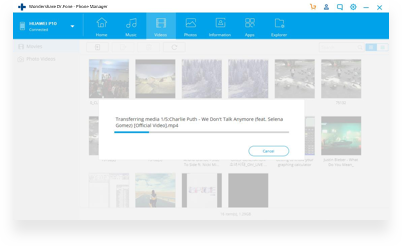
Step 3: Begin to transfer.
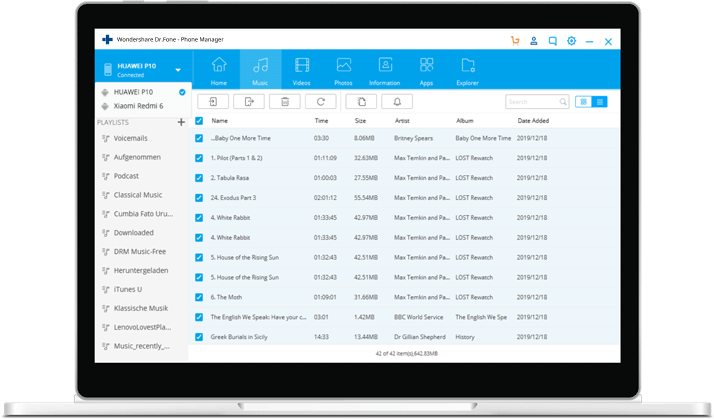
Android Data Transfer FAQs
There are various ways to sync Android to your computer, like using a USB cable, Bluetooth, Wi-Fi direct, or even cloud storage. The most common method for Android and PC syncing is connecting Android to PC using a USB cable. Here is how:
- Connect your Android to the computer.
- After your Android is recognized, the computer lists several options to choose from like "Open device to view files" or "Import pictures and videos".
- Let's say you want to sync pictures from Android to PC. Choose the corresponding option and continue.
- Then the computer begins to import all the pictures from your Android, you can select "Erase after importing" as required.
Using a USB to connect Android to your PC may sometimes be inconvenient, or worse, you just need to connect Android to PC when your USB cable is not with you. In this case, you need to opt for wireless Android transfer with PC. Here is a simple way to do that:
- Get the Transmore app downloaded on your Android.
- Open the Transmore app and browse all the file categories. Select a category like Video.
- Select all the videos you wanted to transfer, and touch Send.
- You now can see a 6-digit key displayed.
- Open the browser on your computer and enter "web.drfone.me"
- Click on Receive and enter the 6-digit key. Then all the videos will be transferred from the Android to your computer.
It's not surprising if people use Android phone and Mac. Actually, some high-end Android models have higher performance than the iPhone and people prefer to use them with their Mac. But how to transfer files from Android to Mac? The program Android File Transfer is such a program for you. For its easier alternative, you can always choose Dr.Fone - Phone Manager (Android) for Android transfer for Mac.
Anyway, here are the steps to use the program Android File Transfer:
- Connect your Android to Mac with the USB cable.
- Get Android File Transfer downloaded on your Mac, install and open it (this may take a while).
- Navigate to the directories to find the files from your Mac.
- Find the desired file or folder and drag it into a place on your Mac.
Note: In the Android File Transfer program, all the directories are not grouped by file type, and different Android devices may require different settings to work with the program.
Android Transfer Tips & Tricks
- Easy ways to Transfer Photos from LG Phone to Computer
- How to Transfer Pictures from Computer to Android
- 2 Methods to Transfer Music from Mac to Android
- 3 Ways to Import Contacts to Samsung Galaxy
- Best Android File Transfer Alternative for Mac
- [Fixed] Android File Transfer Mac not Working
- Transfer Files to/from Your Android Phone via a USB Cable
- Easily Import/Export Contacts to and from Android Phones
- Top 10 Android File Transfer Apps to Swap Android Files
Our Customers Are Also Downloading

Dr.Fone - Data Recovery (Android)
Recover deleted or lost data from 6000+ Android devices.

Dr.Fone - Phone Backup (Android)
Selectively backup your Android data on a computer and restore it as required.

Dr.Fone - Screen Unlock (Android)
Remove the locked screen from Android devices without losing data.
 Secure download. Trusted by 153+ million users.
Secure download. Trusted by 153+ million users.
