Dr.Fone - Screen Unlock (Android)
Remove Android lock screen in 5 minutes
Why Choose Dr.Fone - Screen Unlock (Android)
No matter you forgot the password on your Android lock screen, or just get a second-hand device and don't know the lock screen passcode, Dr.Fone Android Lock Screen Removal enables you to unlock Android phone passcode in 5 minutes by yourself. No matter it's pattern, PIN, password and fingerprint, you can get rid of the lock screen with this Android Lock Screen Removal tool. For part of Samsung and LG phones, it'll unlock the phone screen without data loss.
Easy Unlock
Bypass Any Android Lock Screen in Minutes
This Android Lock Screen Removal can remove lock screen with pattern, PIN, password and fingerprint. Simple click-through operations to bypass the Android lock screen when you forgot the password, get a second-hand Android device with a locked screen, or cannot enter password due to a broken screen.
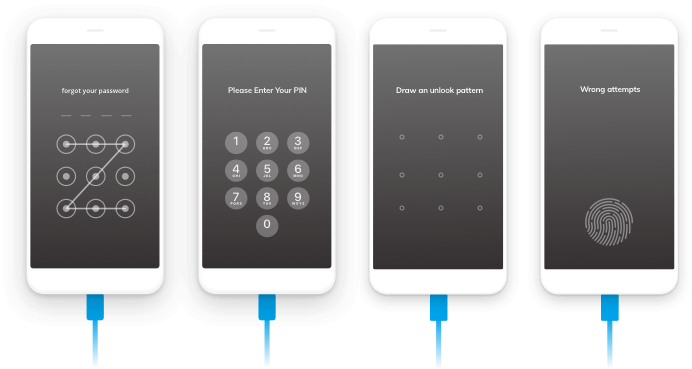
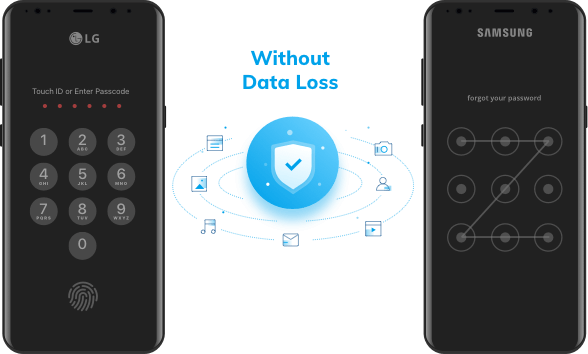
Standard Mode
Unlock Samsung/LG
With this Android lock screen removal, we can remove the lock screen on some Samsung and LG phones without data loss. When you try the software, you'll find the model list for Samsung and LG devices. It is the most specific ability that sets Dr.Fone apart from all competitors.
Advanced Mode
Unlock any Android Phone Safely
If you own an Android model other than Samsung or LG or other Samsung/LG models not listed, you can use this Android lock screen removal to bypass the lock screen too. But this will delete your data. This feature supports all mainstream Android models, including Huawei, Xiaomi, Lenovo, LG, Samsung, Motorola, and OnePlus.
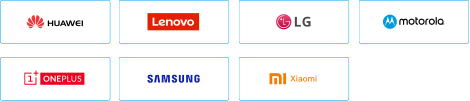
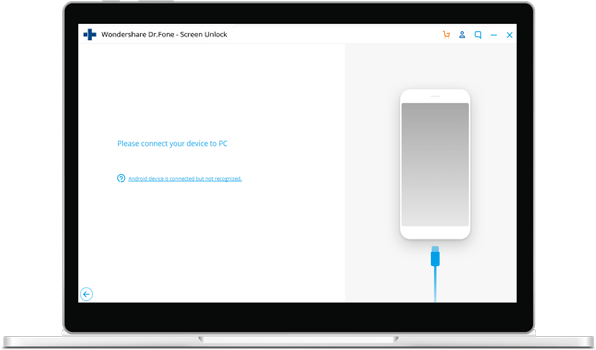
Loved by Over 50 Million Customers


How to Bypass Android Lock Screen?
This Android Lock Screen Removal can remove passcodes of pattern, PIN, password and fingerprint. All of you can handle it. It asks no tech knowledge. No matter what your password is, you can bypass the lock screen of your Android device.
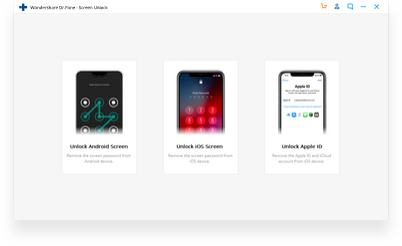
Step 1: Connect your Android to PC.
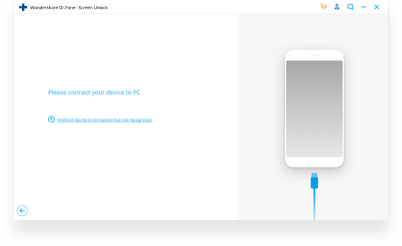
Step 2: Select Android model details.
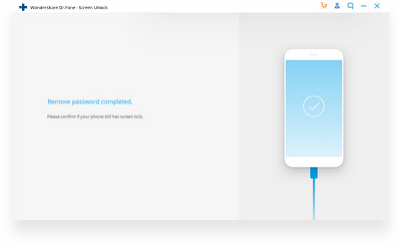
Step 3: Remove the lock screen of Android.
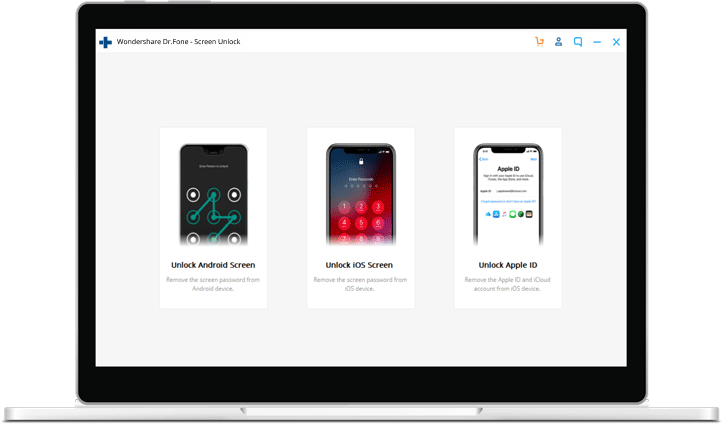
Tech Specs
CPU
1GHz (32 bit or 64 bit)
RAM
256 MB or more of RAM (1024MB Recommended)
Hard Disk Space
200 MB and above free space
Android
Android 2.0 to the latest
Computer OS
Windows: Win 11/10/8.1/8/7
Mac: 11 (macOS Big Sur), 10.15 (macOS Catalina), 10.14 (macOS Mojave), Mac OS X 10.13 (High Sierra), 10.12(macOS Sierra), 10.11(El Capitan), 10.10 (Yosemite), 10.9 (Mavericks), or 10.8
Android Lock Screen Removal FAQs
Having a lock screen on your Android can surely protect your privacy well, but it brings some conveniences indeed. With a lock screen, your access to incoming messages or apps is delayed, and it's also a nightmare when the lock screen password or pattern is totally forgotten. So, some people would like to disable the lock screen in Android to make life easy. Here are the simple steps to follow along:
- Tap the Settings app or the cog icon in the notification shade.
- Navigate to the Security item.
- Choose Screen Lock and select None or Swipe (If you already have a lock screen, you need to enter the required password, pattern, or confirm your fingerprint).
If your Android system has no lock screen, you may consider adding one as this way you can protect your privacy and prevent your data being peered by unwanted eyes. Just go to Settings > Security > Screen Lock to add a wanted Android screen lock. Here are the most used Android screen locks:
- Pattern: You need to draw a pattern before entering the Android system.
- Password: You need to enter at least 6 digits to access your Android system. This may be less convenient than a pattern lock screen.
- PIN: A PIN Android lock usually has only 4 digits and some people like to use it as a simpler alternative to password screen lock.
- Fingerprint: A fingerprint lock is the most user-friendly lock screen for Android. You need to record multiple parts of your fingertip for your phone to remember it is your unique fingerprint.
When you have forgotten your lock screen password, you need to unlock your Android phone without a password and reset the password. There are 2 methods to bypass the Android lock screen:
Method 1: Boot your Android into recovery mode and select the Factory reset to erase the password. Your data will be erased in this way.
Method 2: If you are asking "how to unlock android phone password without factory reset", then you definitely need an Android lock screen removal tool like Dr.Fone - Screen Unlock (Android). You can use this tool to remove your Android lock screen by retaining device data.
Android Unlock Tips & Tricks
- 9 Ways to Bypass Samsung Lock Screen
- What to do if you're locked out of your Android phone
- How to Unlock Android Phone without PIN
- Four Ways to Unlock/Bypass Android Pattern Lock
- How to Unlock Android Phone with a Broken Screen
- 3 Ways to Unlock Samsung Galaxy S5
- How to Change Lock Screen Wallpaper on Android
- How to Reset a Locked Android Phone
- 7 Ways to Get Into A Locked Phone Easily
Our Customers Are Also Downloading

Dr.Fone - Data Recovery (Android)
Recover deleted or lost data from 6000+ Android devices.

Dr.Fone - Phone Backup (Android)
Selectively backup your Android data on a computer and restore it as required.

Dr.Fone - Screen Unlock (Android)
Remove the locked screen from Android devices without losing data.
 Secure download. Trusted by 153+ million users.
Secure download. Trusted by 153+ million users.
