Dr.Fone - Phone Backup (Android)
Flexibly Backup and Restore Android Data
Why Choose Dr.Fone - Backup & Restore?
Dr.Fone - Android Data Backup & Restore allows you to easily backup almost all types of data including calendar, call history, gallery, video, messages, contacts, audio, applications and even application data. You can also preview and selectively export any type of data you want. The program also allows you to easily restore the data to any Android/iOS devices whenever you need to.
Easy Android Backup
1 Click to Backup Your Android Phone
The whole backup thing only takes you one click. Once your device is connected and detected, the program will automatically backup data on your Android phone or tablet. The new backup file won't overwrite the old one.
Contacts, messages, call history, calendar, gallery, audio, video, Application and even Application data (for rooted devices)
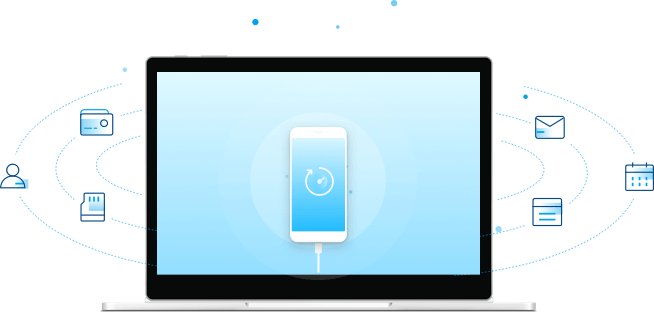
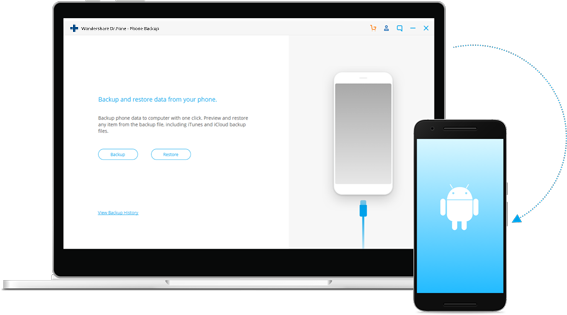
Easy Restore
Restore Backup to Device Selectively
As for the backup files, you can preview and select the data you want to restore. Moreover, you can also restore the backup data to other Android/iOS devices. If you are moving from iOS to Android, Dr.Fone can help you restore your iCloud/iTunes backup content to the new Android phone easily.



Loved by Over 50 Million Customers


How to Backup Android to PC?
Dr.Fone - Backup & Restore (Android) allows you to backup your Android to PC for free, preview what you've backed up, and restore backup to any device without any hassle.
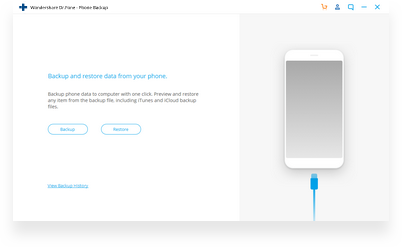
Step 1: Connect your Android device.
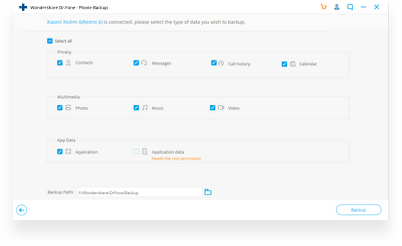
Step 2: Select Android file types to backup.
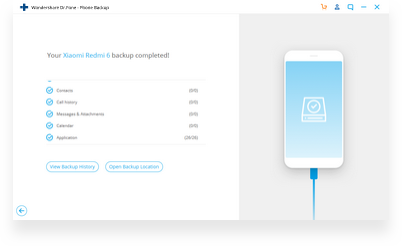
Step 3: Start to backup Android.

Tech Specs
CPU
1GHz (32 bit or 64 bit)
RAM
256 MB or more of RAM (1024MB Recommended)
Hard Disk Space
200 MB and above free space
Android
Android 2.0 to the latest
Computer OS
Windows: Win 11/10/8.1/8/7
Mac: 11 (macOS Big Sur), 10.15 (macOS Catalina), 10.14 (macOS Mojave), Mac OS X 10.13 (High Sierra), 10.12(macOS Sierra), 10.11(El Capitan), 10.10 (Yosemite), 10.9 (Mavericks), or 10.8
Android Backup & Restore FAQs
You can easily backup your photos, video, and music from Android to cloud. But how to backup SMS on Android? Most cloud services do not support the backup of SMS, and you need to choose a third-party tool for SMS backup.
Here is a quick and free method for Android SMS backup:
- Download Dr.Fone - Backup & Restore (Android) to your PC or Mac.
- Select the Backup & Restore option and connect your Android to your computer.
- Select Messages and click Backup. Within a minute, all your SMS messages will be backed up to your PC/Mac.
Android contacts mean a lot to us, and it is always important to backup contacts on Android from time to time. To make you flexible in doing this, we hereby present several methods to help:
- Backup Android contacts with Google account: You can go to Settings and choose Accounts to sync all the local contacts data to the cloud.
- Backup Android contacts to SD card: Just export all the contacts to a vCard file and save it to the SD card. Simple stuff.
- Backup Android contacts to SIM card: You can also save all the contacts to your SIM card. But most SIM cards save only 200 contacts or so.
- Backup Android contacts using a 3rd party backup program: Using a backup program like Dr.Fone - Backup & Restore can save all the contacts data to your computer and release storage on Android. Most importantly, it's free for backup.
Android itself supports the backup of contacts, calendar, app & chrome, docs, etc to Google cloud. Here is how:
- Go to Settings > Backup & reset Backup my data.
- Select the Set backup account option to set your Google account.
- Go to Settings > Accounts and select the Google account you just set.
- Switch on each item so that all the Android data can be backed up to Google cloud.
- But for the backup of photos and videos, you need to use the Google Photos app to backup to Google cloud.
Android Backup Tips & Tricks
- Top 5 Android Backup Software
- Best Android Backup Extractor and Backup Solution
- Samsung Account Backup: Everything You Need to Know
- Top 12 Best Android Backup Apps 2017
- 4 Methods to Backup Android SMS You'd Better Know
- Full Guide to Restore Android Phone
- 5 Ways to Backup Android App and App Data Easily
- 5 Ways to Backup Android to PC Easily
- Top 9 Most Useful Samsung Backup Software
Our Customers Are Also Downloading

Dr.Fone - Data Recovery (Android)
Recover deleted or lost data from 6000+ Android devices.

Dr.Fone - Phone Backup (Android)
Selectively backup your Android data on a computer and restore it as required.

Dr.Fone - Screen Unlock (Android)
Remove the locked screen from Android devices without losing data.
 Secure download. Trusted by 153+ million users.
Secure download. Trusted by 153+ million users.
